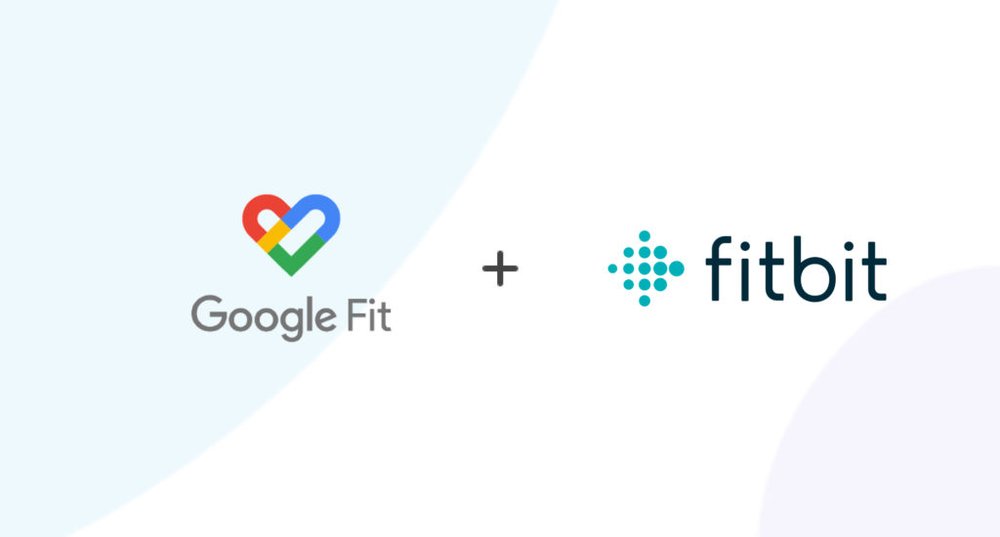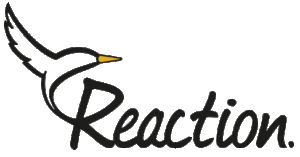First, make sure that your Fitbit device is fully charged and turned on.
Download and install the “FitToFit – Fitbit to Google Fit” app on your Android phone. You can find it on the Google Play Store or follow this link
Once the app is installed, open it and tap on “Connect to Fitbit”.
Follow the prompts to log in to your Fitbit account and allow the app to access your data.
After you’ve successfully connected your Fitbit account to the app, tap on “Connect to Google Fit”.
Follow the prompts to log in to your Google account and allow the app to access your data.
Once you’ve successfully connected both accounts, you can choose which data you want to share between the two apps.
To do this, tap on “Sync Options” in the app and toggle the switches next to the data types you want to sync.
You can also choose to sync your data automatically or manually by tapping on “Sync Mode”.
That’s it! Your Fitbit device is now connected to Google Fit, and your data will be automatically synced between the two apps.
Connecting Fitbit With Reaction Club
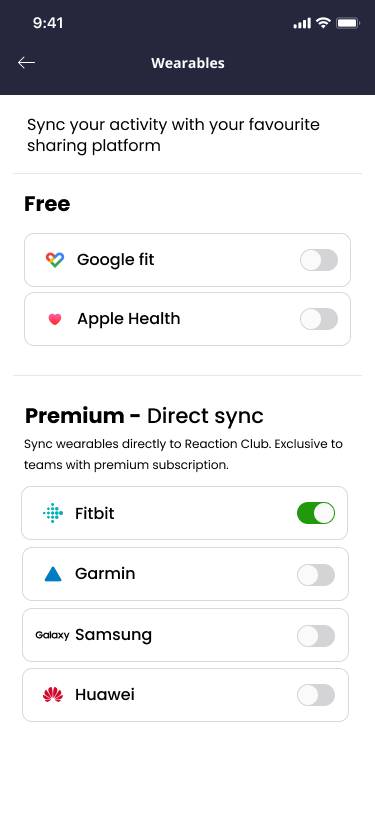
To directly sync your step data between Fitbit and Reaction on Android devices, follow these simple steps: Open the menu > Go to "Wearables." > Select Fitbit. > Turn on the sync. That's it! Your steps will now be synced with the Reaction Club app on your Android device.