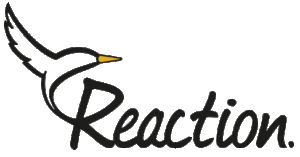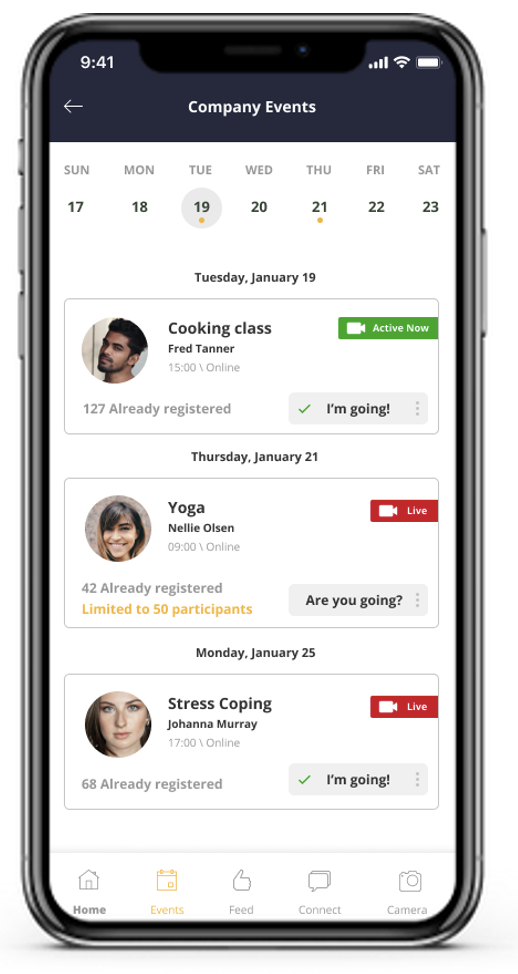
In this post we will learn how to create events, coordinate staff schedule, see who have signed up and view attendance reports
Before you get started…
If you are an independent coach use the Reaction Club Coach app to create and manage events. To download the coach app use the following links:
AppStore: https://apple.co/2uC44j3
Google Play: http://bit.ly/Rc-Coach
If you are a corporate wellness company with few coaches in your team use the Reaction Web Admin
To access the Web Admin: https://hr.reaction-club.app/
Create an event on the Reaction Coach app
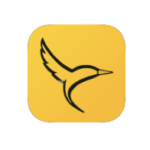
- Open your Coach app
- If you don’t have any groups create one.
- Visit the Events tab
- Click create (+)
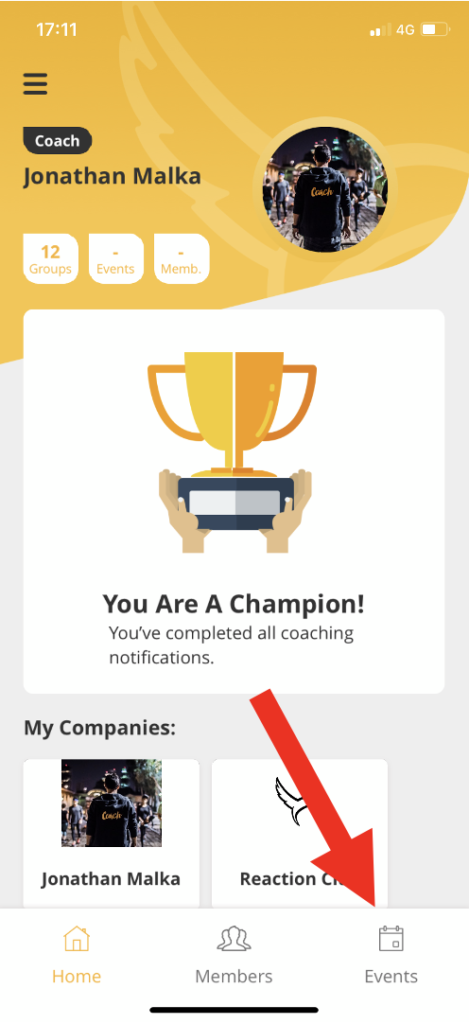
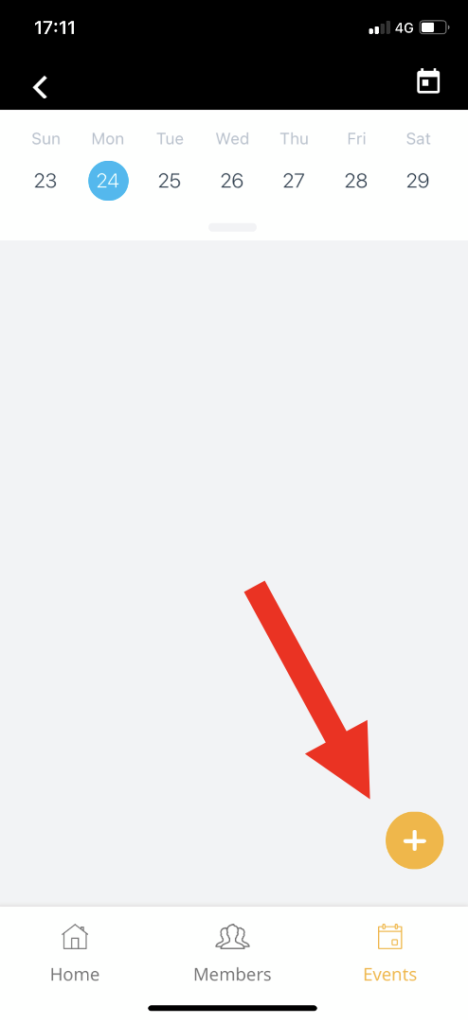
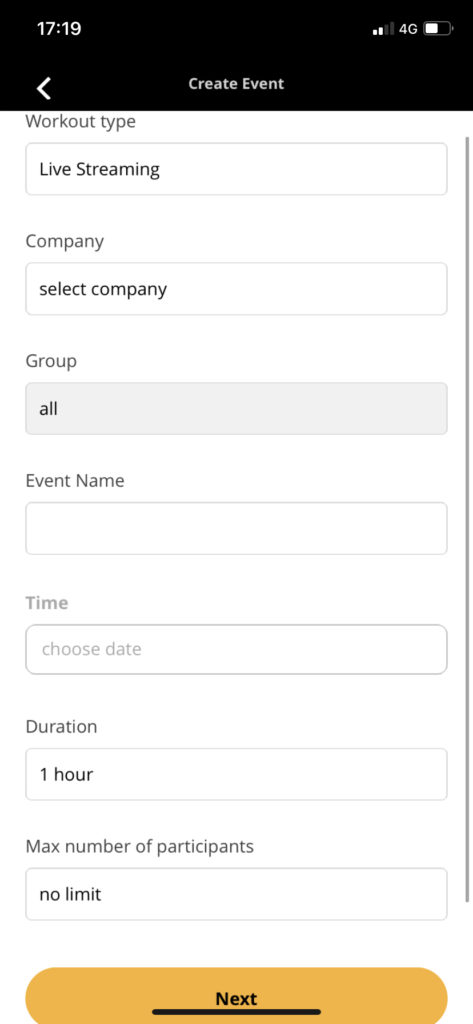
Workout type – live streaming means this will be a Zoom event. The Reaction system is fully integrated with Zoom, so when you create a Live streaming event the system will automatically generate a Zoom link to your event. You will be able to access this link as a host and your members can access the link as participants.
Company – if this is your own club select {your name} club. If you are working for another company, select the relevant company name.
Groups – if this is event is open only to one of the company’s groups select the group’s name. When you create an event for a specific group, only people that are part of this group will see the event in their calendar. To create event for all the people in the company (regardless of the group they are at) simply leave the group section on ‘all’
Max number of participants – you can limit the number of people who can register your event. Once the capacity is being reached, the registration button will disappear. Members will be able to see the event but not to register.
Add description, review the event details and click ‘Create’
Once the event is created all members will receive a push notification that a new event was created.
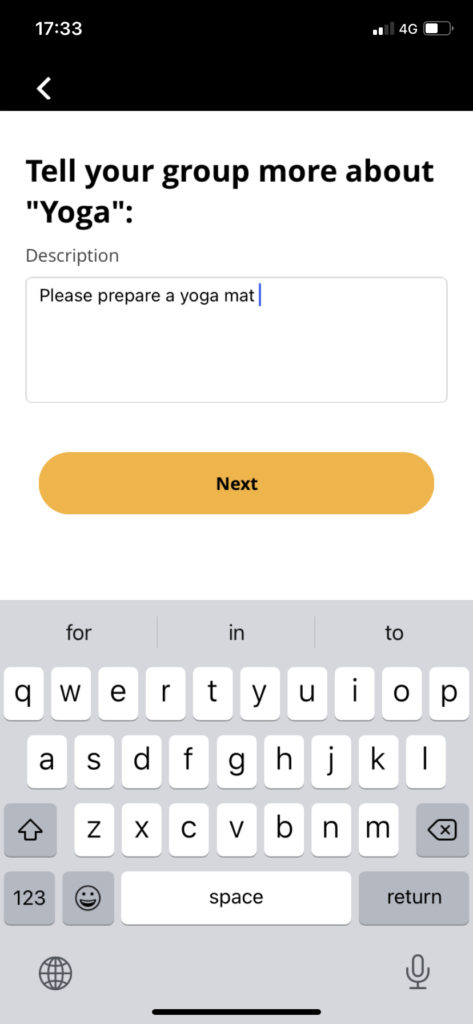
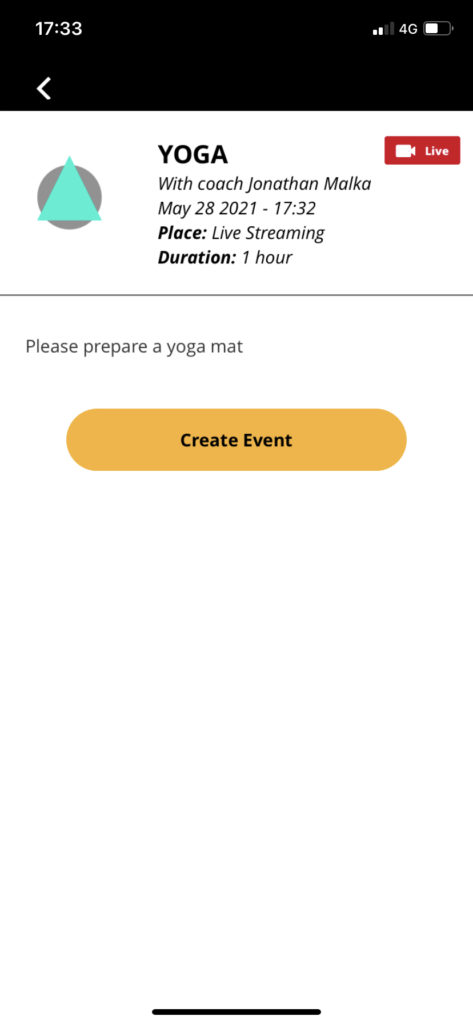
See how have signed up, edit your event, open your live event, mark attendance for an onsite event, broadcast from another device
- Once an event is created you access it from the events tab (on your coach app).
- As members start to register you’ll see them in your event page.
- To start the event from your mobile device simply click on the LIVE button.
- To start the event from another device, click the ‘share live streaming link’ (marked in yellow). As this is a host link you will need to share this link up to an hour before your event start. If you share it to another device more than an hour before the event, it will still let you access the session, but won’t recognise you as a host.
- Attendance report is automatic for live events. You don’t need to click anything. The app would just recognise members that are joining and create the report automatically. To mark attendance for in-person events, click on the members that attended and then click on the ‘Save’ button.
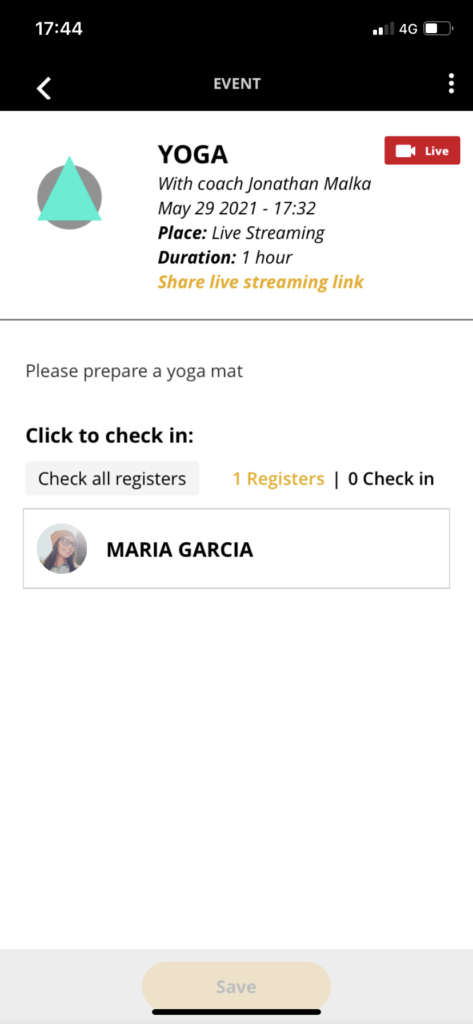
Create an event on the Reaction Web Admin
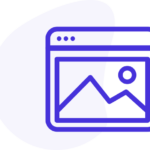
- Open your Web Admin (https://hr.reaction-club.app/)
- If you don’t have any groups create one.
- Visit the Events tab
- Click create (+)
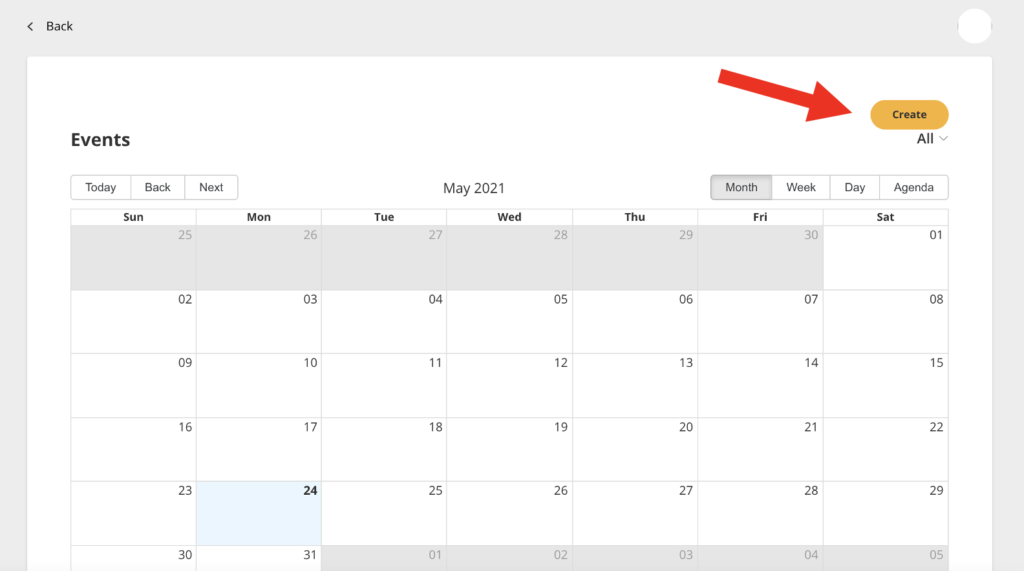
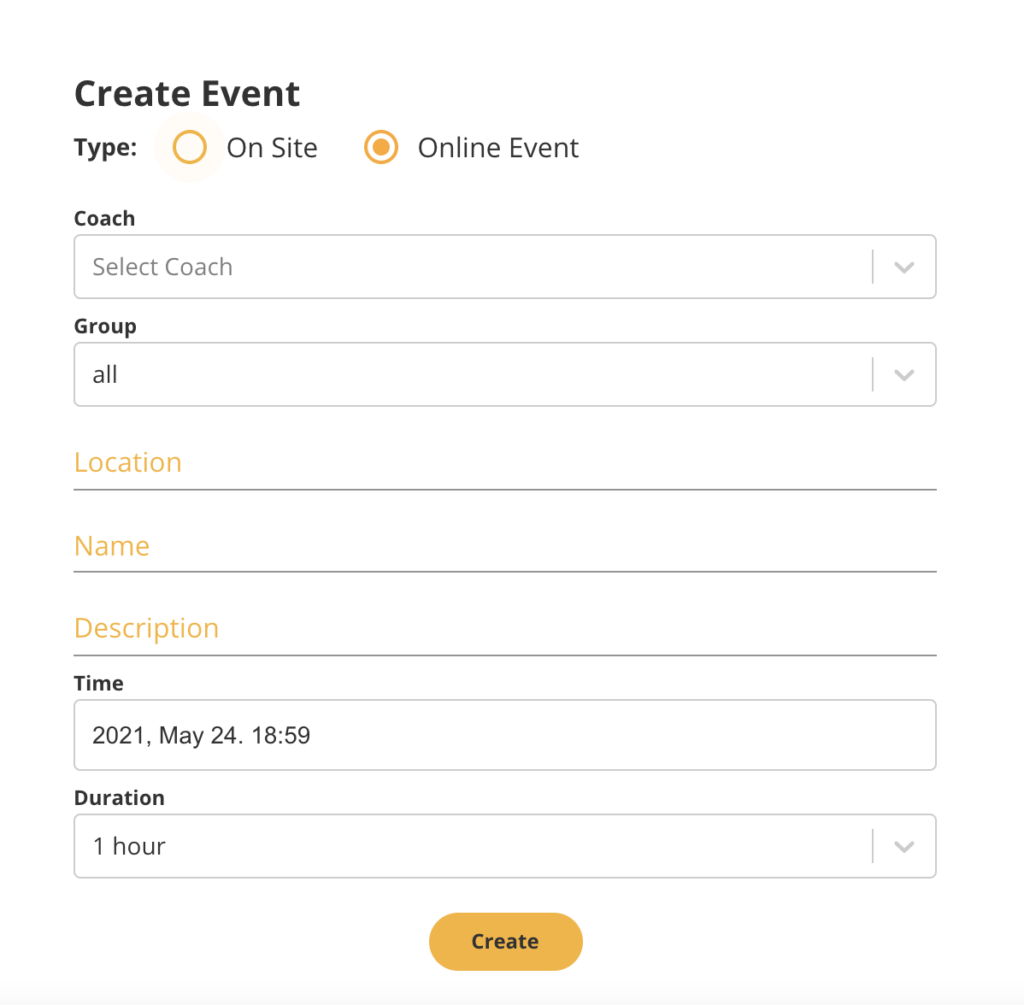
Select ‘Online Event’ if you wish the create a live stream event, ‘On site’ for in-person event.
Coach – you will need to have at least one coach assigned to your club in order to create events. Select to coach you’d like to host the event, fill the event details and click ‘create’.
To view and edit an event, click on the event in the calendar.

In the pop up window you can view the Zoom link for the event. (It’s not the host link as the host link is assigned to the coach), you can see that number of people who have registered to your even and other relevant details.
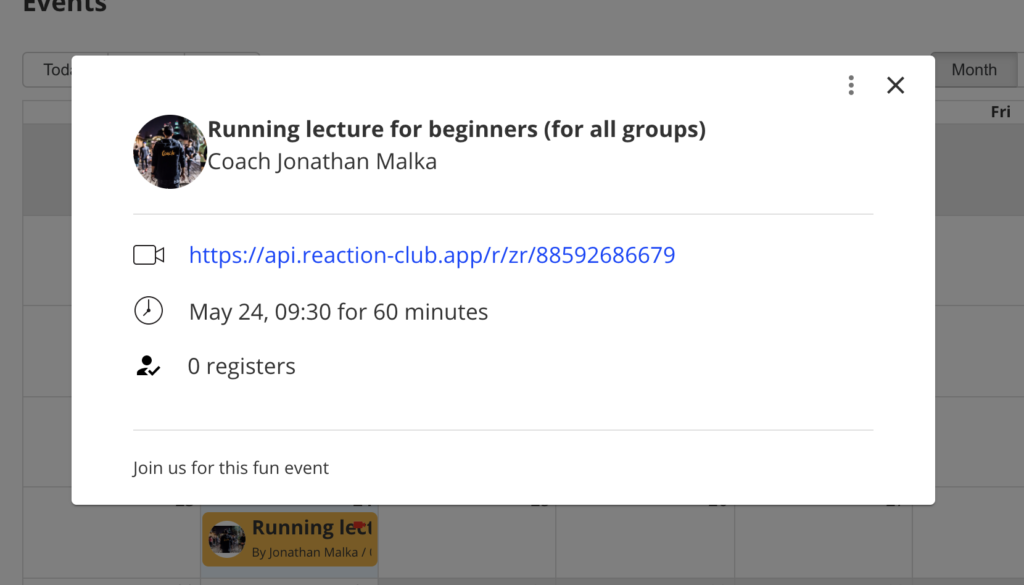
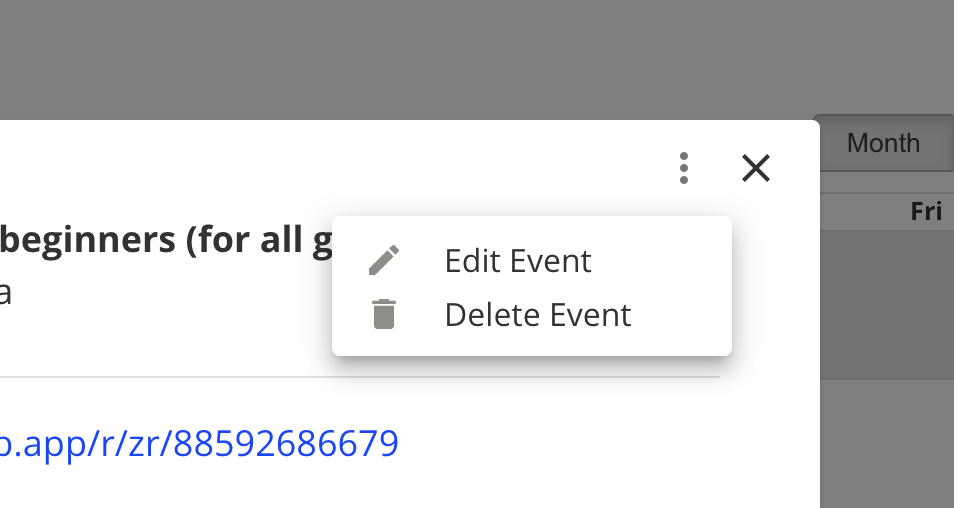
You can edit or delete your events at anytime by clicking on the 3 dots at the top right corner of the pop up
Any questions? Requests? leave us a comment and we will try to respond asap