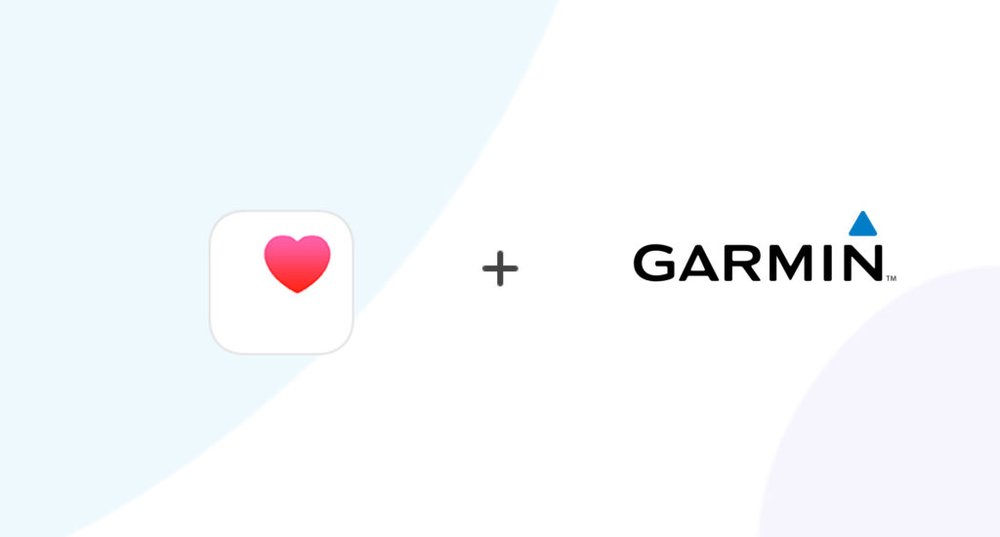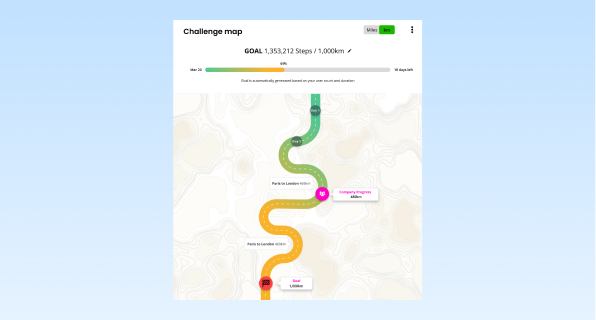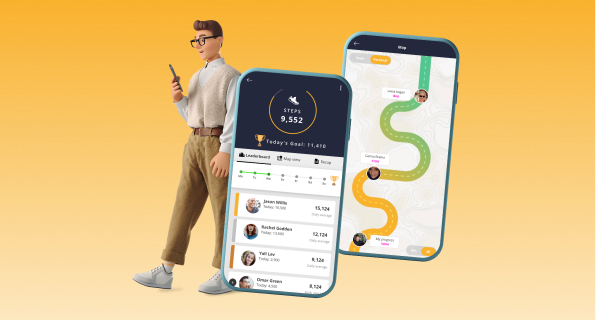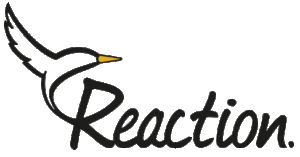Many step challenge apps pull data from Google Fit, so connecting your Garmin will enable syncing your data directly. Here’s how to sync your Garmin and Google Fit:
- Make sure that your Garmin watch and iPhone are both connected to the same Wi-Fi network.
- Open the Garmin Connect app on your iPhone.
- Tap on the Menu button (three horizontal lines) in the top left corner of the screen.
- Tap on Settings.
- Tap on Devices.
- Tap on the name of your watch.
- Tap on Connect to Apple Health.
- Follow the instructions on the screen to complete the connection.
Once your Garmin watch is connected to Apple Health, your activity data will automatically be synced to the Apple Health app. You can view your activity data in the Apple Health app by tapping on the Activity tab.
Here are the data that can be synced from Garmin Connect to Apple Health:
- Steps
- Distance
- Calories burned
- Active minutes
- Floors climbed
- Heart rate
- Sleep
- Workouts
You can also choose to sync specific data from Garmin Connect to Apple Health. To do this, open the Apple Health app and go to Settings > Data Access & Devices > Garmin Connect. You can then toggle on or off the data that you want to sync.
Here are some troubleshooting tips if you are having problems connecting your Garmin watch to Apple Health:
- Make sure that your Garmin watch and iPhone are both up to date with the latest software.
- Make sure that your Garmin watch is paired with your iPhone.
- Make sure that your iPhone is connected to the internet.
- Restart your Garmin watch and iPhone.
- Uninstall and reinstall the Garmin Connect app.
- Contact Garmin customer support for help.